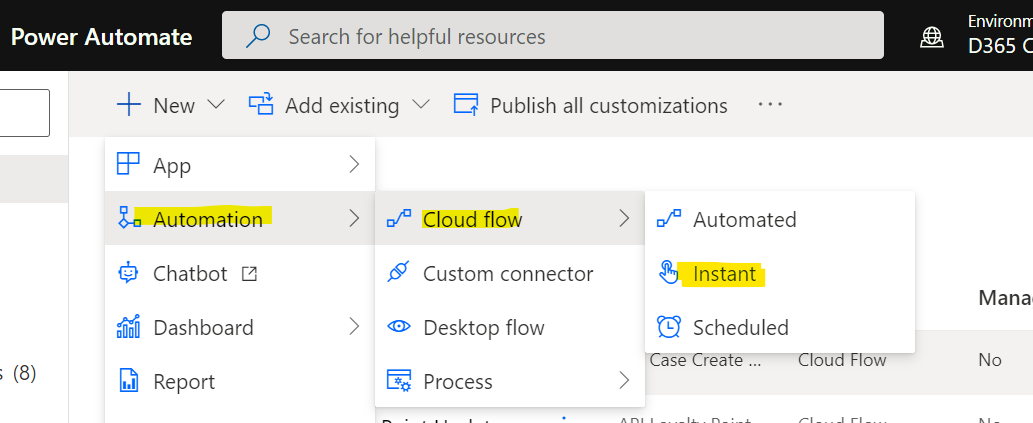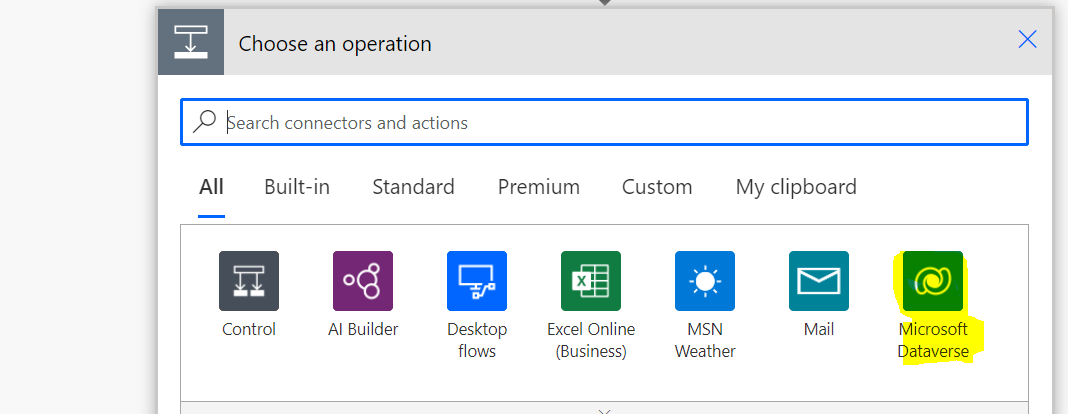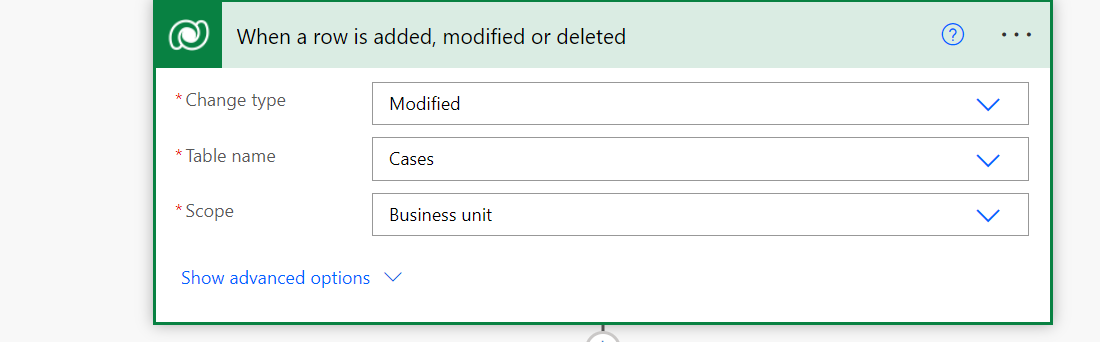difference between enable rule vs display rule in ribbon workbench
Enable Rule: It is the client side process. Let's start with example: I have an account entity under that I have more than two form. I just want to show the specific button based on the particular form you can use enable rule here. Display Rule: It is server side process. Let's start with example: I want to show and hide the button based on the security role then we will go for display rule. Note: For latest dynamic CRM interview question please click Here .